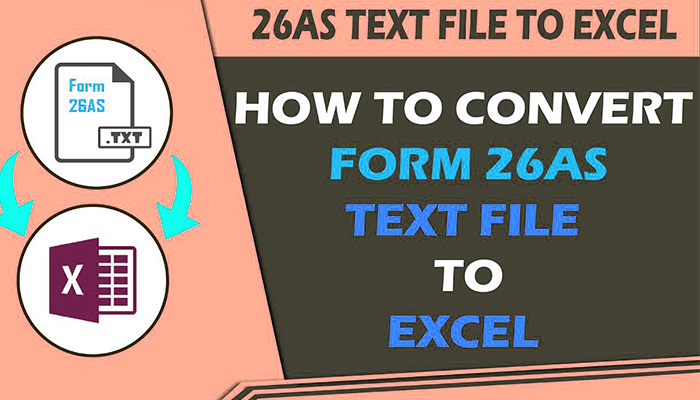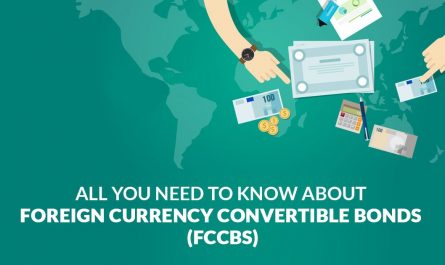Table of Contents
What is Form 26AS?
Form 26AS is a consolidated Tax Credit Statement issued under rule 31 AB of Income Tax Rules of India to PAN Holders. It shows the amount of Tax Deducted (TDS) from your income and is available as a credit against your tax liability if any.
Let’s say you have a fixed deposit of ₹40 lakhs with Bank of Baroda @ 8% p.a. Bank paid interest of ₹ 72,000 (₹ 80,000- ₹ 8,000) after deducting TDS of ₹ 8,000 under section 194A for the period of 3 months i.e. from April to June and then bank filed TDS return in July. Now after filing TDS return by the bank, a tax credit of ₹ 8,000 will get reflected in your respective Form 26AS.
In case your tax credit is not reflected correctly in your Form 26AS, verify you PAN numbers and ask the deductor to file the TDS statement/correct statement at TIN Facilitation centers.
Form 26AS contains details of:
- Tax deducted and collected on behalf of taxpayers.
- Advance tax/self-assessment tax/regular assessment tax etc deposited by taxpayers (PAN holders)
- Payment of refund during the financial year.
- High-value transactions in respect of shares, mutual funds, etc.
Read Fill Form 15G and Form 15H to Avoid TDS on Interest Income
How to View Form 26AS Online?
Option 1:
- Register for viewing Form 26AS by registering for e-filing on https://incometaxindiaefiling.gov.in/. Registration is immediate, without any cost and does not obligate e-filing,
- After logging in click on My Account tab
- There will be an option View Your Tax Credit Statement (Form 26AS)
- It will take you to DOB verification page
- In the next step, it will ask your permission to be redirected to the NSDL site where you have to press the confirm button
- You will be re-directed to your Form 26AS and you can select the assessment year in the top right corner for which you want to see the details.
Please remember that Assessment year is one year ahead of the financial year. For example for FY 2018 – 19, the Assessment Year is 2019 –20
Option 2: Through net banking facility of 19 authorized banks. Login to your net banking account and check if this facility is provided.
Option 3: Through registration with NSDL.
How to Convert 26AS Text file to Excel File?
First of all, open the download text file by putting Date of Birth provided in PAN database in the ddmmyyyy format as password.
Now open the text file in notepad and follow the steps below:
After clicking on “Finish” Button, the next screen would be: